The latest addition to Amazon’s (AMZN) – Get Free Report Kindle lineup is its biggest yet with the $339 Kindle Scribe. The giant e-reader has a familiar design and provides a reading experience that’s sure to make its namesake proud.
But the Scribe brings a new feature to the Kindle lineup–the ability to write on the eInk display using a stylus. You can create notebooks, or import documents to use the pen on. You also get a pen–albeit a basic one–for the base price of $339.
On paper, the Scribe sounds great. But in practice, it definitely feels like a first-generation product that’s missing key features to bring it to the same level as the competition and make it a true contender.
A Really big Kindle
Jason Cipriani/TheStreet
Let’s get this out of the way first: The Kindle Scribe is just a really big Kindle at its core. It has a 10.2 inch anti-glare display with a resolution of 300 ppi that shows text that’s clear and crisp. In fact, it looks nearly identical to the Kindle Oasis, but bigger.
The Scribe connects to and syncs with Amazon’s Kindle Store, bringing your Kindle library to a larger screen. It has all of the premium features you can get from the Paperwhite, such as an auto-adjusting front light and it charges via a USB-C port.
Reading on the Scribe is something you’ll undoubtedly have to get used to, at least if you’re accustomed to holding a Kindle in front of your face, as opposed to resting it on your lap. After a few minutes of holding the Scribe off of my lap, I found that it became heavy and I was constantly adjusting my grip. It weighs 443 gm, which is more than double the Paperwhite’s 205 gm and nearly triple the standard Kindle’s weight of 158 gm. It’s heavy… especially for an ereader.
There’s a wide section of the body that provides a spot to hold the Scribe without putting your hand on the display, and because the Scribe has auto-rotation, you can hold it in your right or left hand and the screen will change to match.
You’ll want to be cautious using the Scribe around water as it lacks any sort of waterproof rating, leaving that to the Oasis or the Paperwhite.
The USB-C port is centered along the left-edge of the Scribe, with the power button just below (or above, depending on how you’re holding the tablet) it. The placement of the port is so that you can charge the Scribe while still comfortably holding it.
This Is Just the Beginning for Digital Notebooks
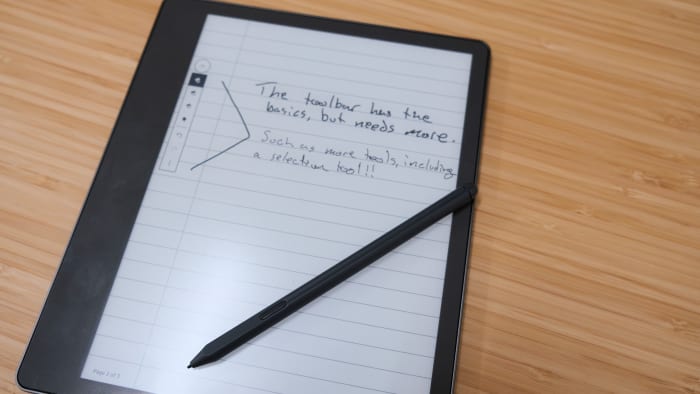
Jason Cipriani/TheStreet
Of course, there’s more to the Scribe than its e-reader functionality–it doubles as a digital notebook. There’s not a whole lot of competition for devices like the Scribe. The reMarkable 2 is probably the most well-known, and even at that, I’d wager unless someone has specifically sought out a dedicated digital notebook device, it’s unlikely someone’s heard of it.
Thanks to Amazon and the Kindle Scribe, however, the concept of taking notes on a dedicated device and accessing them remotely is surely going to spur interest for this type of device.

Jason Cipriani/TheStreet
You have the option of buying the Scribe with 16GB, 32GB or 64GB storage, and with the basic pen or a premium pen. The basic pen is, as its name implies, very basic, having just one feature–the ability to write on the Scribe’s display.
The premium pen has a shortcut button you can customize to do things like change the pen’s functionality to a highlighter while pressed. It also has an eraser on one end that you can press to the Scribe’s screen and remove any digital ink.

Jason Cipriani/TheStreet
Either model of pen magnetically attaches to the right edge of the Scribe. It’s not an overly strong connection–you can knock the pen off if you brush it against your desk or as you put the tablet in your backpack–so just be mindful of that. Otherwise, the pen is always available and ready for use.
The display of the Scribe has a slightly textured finish that adds a touch of friction to the nib of the pen as it moves over it. You can’t feel it with your finger when you touch the screen, but it’s definitely noticeable with the pen. The end result is an experience that feels more like writing on paper and not a slab of glass. I actually have a screen protector on my iPad that’s designed to mimic this same experience. It’s called Paperlike, and it’s awesome. The fact that it’s built into the Scribe’s hardware is a welcome bonus.
Along the bottom of the main interface is a new tab labeled Notebooks. This tab is where you’ll find all your notebooks, which you can organize into folders.
All of your notebooks are synced with Amazon’s Kindle servers, and accessible on your iPhone or Android phone via the Kindle app. I haven’t figured out a way to access my notebooks on a computer.
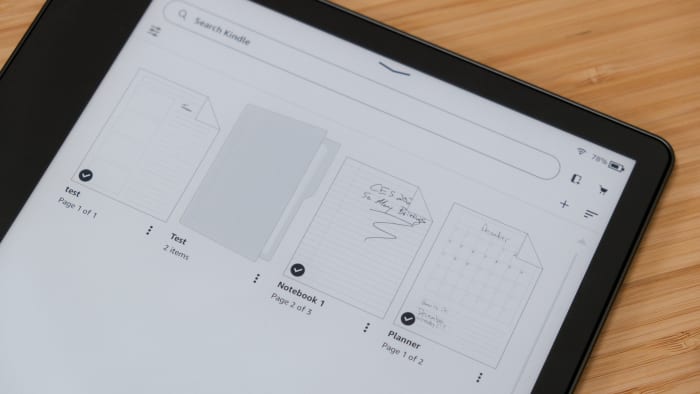
Jason Cipriani/TheStreet
Inside a notebook, you can use the pen to write or sketch. There’s a small toolbar that expands and collapses to reveal a pen, highlighter or eraser tool. If you double-tap on a tool’s icon, you can customize the thickness of the digital ink or highlighter.
The basic tools are there, but I want more. I’ve used the reMarkable 2 and an iPad Mini to take notes, both of which have more advanced tools for my digital writing. For instance, I can select text and move it up or down on a page by using the select tool. The Scribe has a select tool, but only for deleting a section of your notebook.
Writing is a smooth process that offers very little latency between when the pen touches the screen and digital ink appears. I don’t have any issues with the latency, or lack thereof, on the Scribe. It’s on par with the reMarkable 2, and maybe a little slower than the iPad.
Another feature that’s missing from the Scribe at launch is the ability to convert your handwriting into text; a capability that helps with searching your notebooks for specific items.
Syncing documents to the Scribe can be done a couple of different ways, both of which are nice (but again, I’d like to see more). Right now you can use the Send to Kindle website to drag and drop documents that are then synced to your Kindle devices — or you can opt to have them sent only to your Scribe. Another method is to use the Kindle app on your iPhone or Android device.
The entire document-sharing process would be better if Amazon had support for some sort of cloud storage service, be it Google Drive, Dropbox or OneDrive.
Once you have a document on the Scribe, you can then write notes on it, sign it, or use the sticky note feature. When you’re finished you can then email the document to yourself or another person.
After using the Scribe for a few weeks, you can see the potential of it as a digital notebook, but it feels very much like a first-generation product. That’s not an entirely negative statement, but it does mean that the Scribe in its current form isn’t the best digital notebook device on the market. It has room to grow.
Bottom Line: Is the Kindle Scribe Worth it?

Jason Cipriani/TheStreet
The Kindle Scribe is a fantastic e-reader, especially if a larger-screened Kindle is your panacea. It does all of the things you’d expect an Amazon Kindle to do, with the added bonus of using a pen to take notes. But when used as a digital notebook, the experience doesn’t match the fit and finish of its e-reader counterpart.
I’m confident Amazon will continue improving the Scribe’s notebook experience through software updates, but it’s never a good idea to buy a product for what it could be. And I don’t make it a habit to recommend products based on the future.
That said, I can still recommend the Kindle Scribe to those who want a basic digital notebook that doubles as an e-reader. Or is it the other way around? Either way, go into it with proper expectations for what it can and can’t do and you’ll be alright.
If you want a Kindle experience, but don’t need something as big or pricey as the Scribe, the $140 Paperwhite is the best option for many, if not most.
Prices are accurate and items in stock at time of publishing.